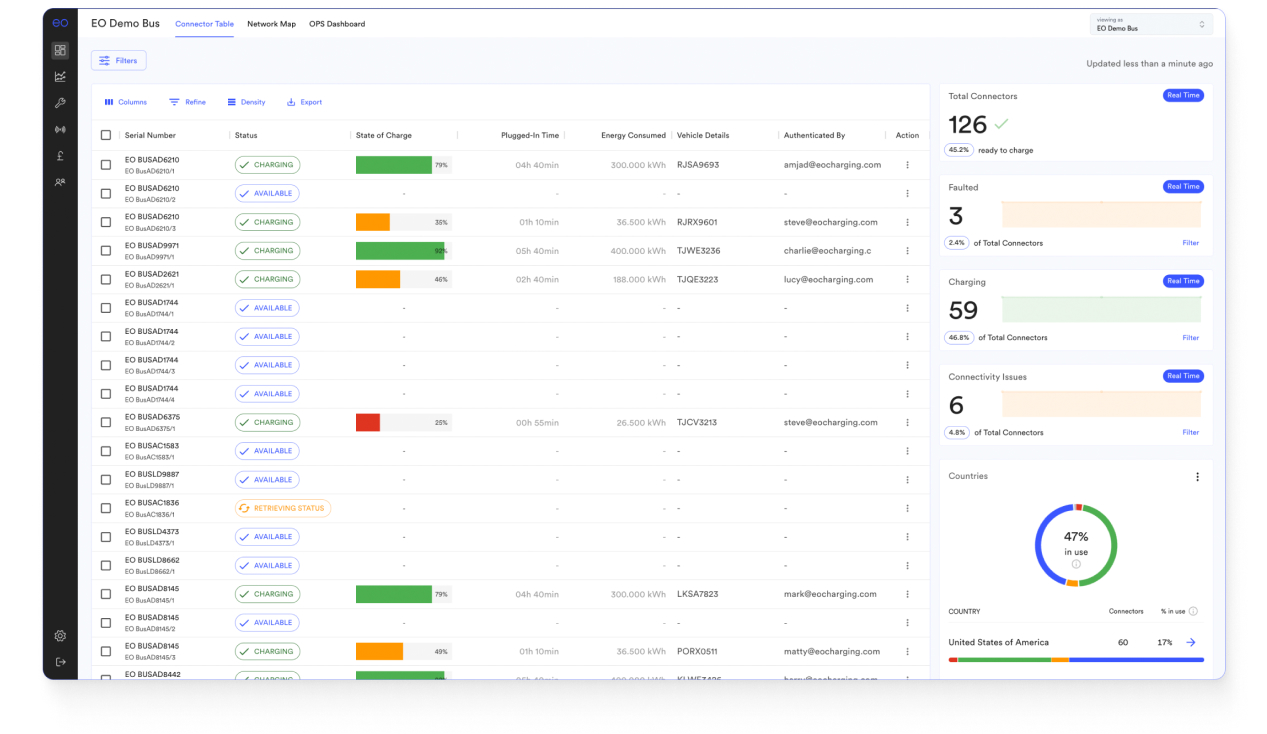Release notes
EO Cloud Network Map Release Notes
1. Summary
We have delivered the following initiatives based on customer feedback and analysis:
Improved portal navigation and user experience.
Enhanced network data insights, with a focus on faults and network health.
Tabular data insights via our improved EVSE Connector table.
2. Network Map
The Network Map is an extension of the Depot Map. The solution provides a map-based view of your network, with a focus on charger statuses, network health and faults data insights. Providing the user with prompts to highlight what depots across their network require their attention.
Integrated with the Depot Map, users can easily transition from a network insight into depot, charger, session and vehicle views.
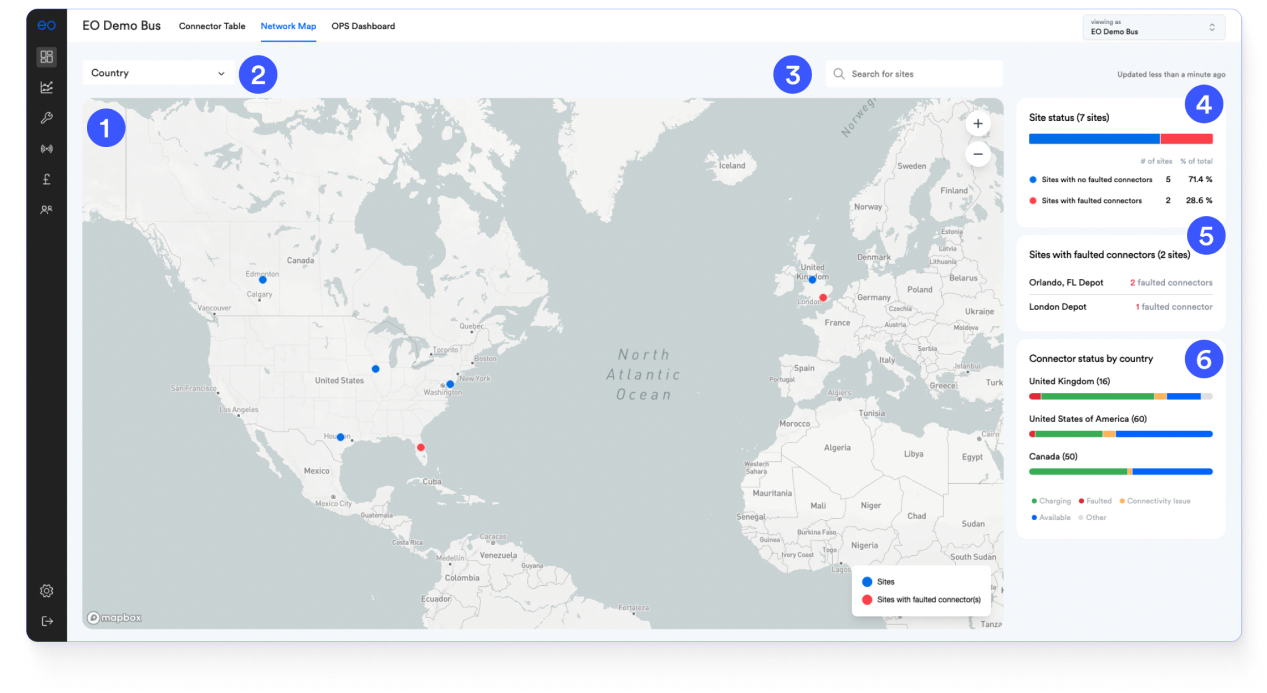
2.1. Network Map
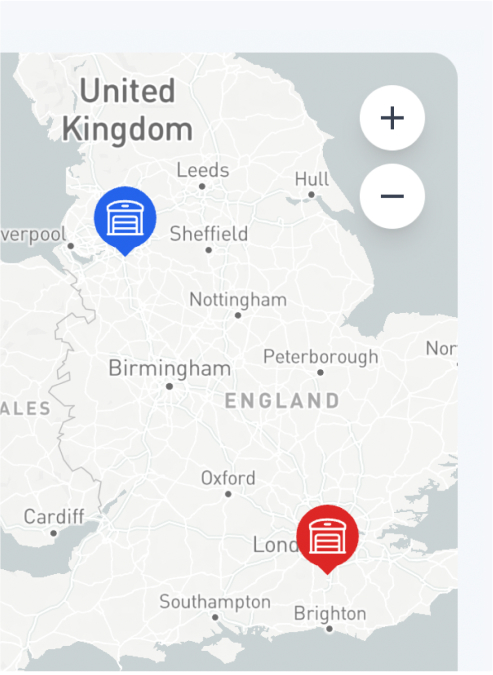
A. Map icons will scale in line with map zoom level. Users can pan and scale the map via their mouse scroll or +/- buttons.
B. Depots with faulty devices will be displayed as a red map icon. Depots with no faulty devices will be displayed with a blue icon.
C. Users can view the map in 2D and 3D views.
D. Users can navigate to the depot map by selecting the relevant map icon.
2.2. Country Filter
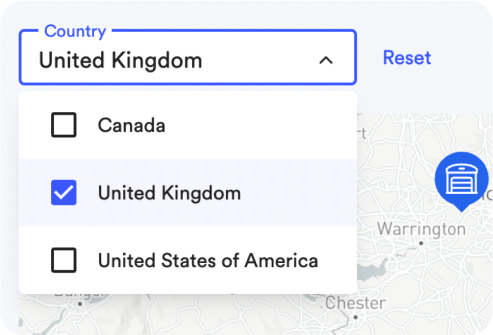
Users can filter the map and data insights via the country filter. Removing the filter will return the UI from the country to the network view.
2.3. Search for sites
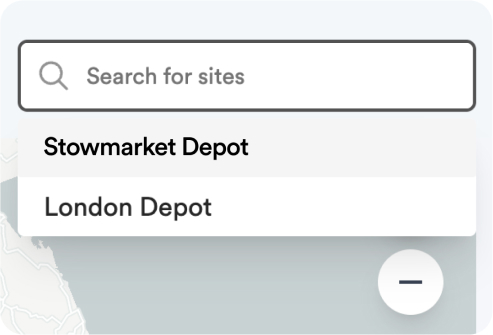
Users can search for sites by typing the site name (the field will automatically populate) or by selecting via the drop-down menu. Data insights down the right side of the screen will update as per the selected filters. Users can return to viewing all sites by resetting the country filter.
2.4. Site status insight
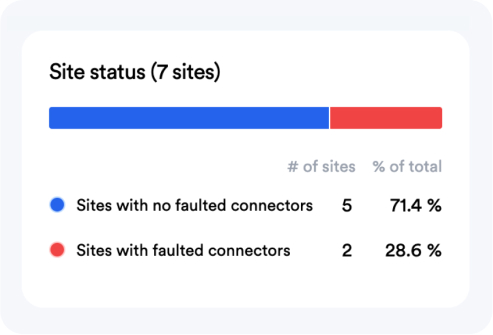
This data insight provides the user with a high-level summary of their network health. The metric is depots with faults vs depots with no faults. The user can filter the map by selecting either metric. The user also has the option to remove the filter by deselecting metric again.
2.5. Depot health insight
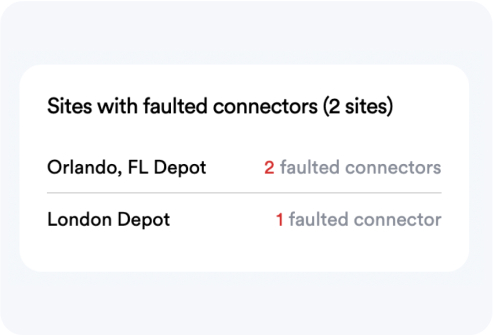
This data insight provides the user with a summary of faulty devices within a depot. This insight has been designed to work in partnership with the Network health insight.
If a user hovers their mouse on the site name, the site will be highlighted on the map. If the user selects the site name from the insight, they will be navigated to the depot map. To navigate back to the Network map, simply click back.
2.6. Connector status by country or depot insight
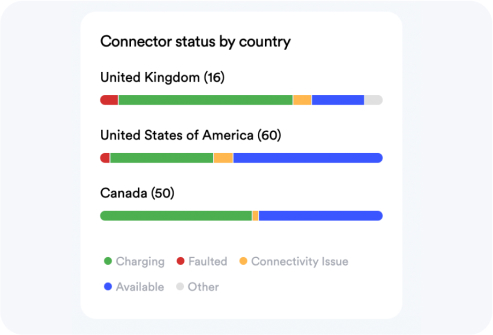
As per existing functionality, users can view a summary of statuses per country or depot depending on applied filters.
3. Connector Table
The updated Connector Table and legacy dashboard insights, provide network and site data as well as OCPP commands for smaller fleets or customers who do not require detailed site level data via the depot map.
Functionality, filters and insights work as per previous versions, the only changes are:
Through careful consideration and feedback from users, the map has been removed to allow for a tabular view of charging data. This change has allowed us to move the insights panel next to the table view making it easier for you to collect insights and charger data without having to scroll between features within the EO Cloud.